Its really irritating when your Pc/Laptop get dangled without any reason or not responding properly. All such things makes your experience with your devices bad.But some devices will respond very slowly because of its hardware configuration.Even though if you have a good hardware configuration your device take too much time to respond or dangled you need to follow some steps to make your Pc/Laptop run faster and smoother.It Doesn't mean that your dual core processor will work like a i5 processor.Its impossible but if you experience your device performance is less than of its existing performance you need to follow below steps which makes your device run faster and smoother.
Related article : Best Computer Tips & Tricks Everyone Should Know
Related article : Best Computer Tips & Tricks Everyone Should Know
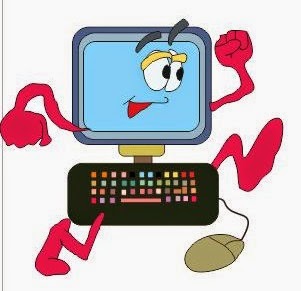
How To Make Your PC/Laptop Run Faster And Smoother
Clean Prefetch Folder: To start up a program faster windows saves a file of the program.After using those programs for long time prefetch folder get filled with unrelated data/programs.To clean this folder open notepad (copy and paste the below code).del C:\Windows\Prefetch\*.* /Q
Rundll32.exe advapi32.dll,ProcessIdleTasks
Save it as faster.bat (by saving it as .bat extension it will run as batch file)....
Go to the location where you saved and just double click on it to initialize the file.Within a seconds command window will disappear your Pc/Laptop run faster and smoother than before.
Uninstall Unwanted Programs: Its very important to know that what type of programs/software currently installed in your device and how it will works and is there any use of those programs or not. Software those are running on back end use some amount of RAM.Which makes your device slower.So better uninstall such type of programs/software which you don't use frequently and also some unused programs.
Disk Defragmentation: If you store a data in hard drive or any storage device.It will store in several separate areas which leads to fragmentation.After deletion of those files/data some amount of memory will not be available.To recover that memory we use defragmentation tool.
If you want to defragment any hard drive open "my computer" >> Right click on a drive which you want to defragment>> Properties
>> Choose Defragment Now.
Check For Disk Errors: Disk errors may slow down your Pc/Laptop.If you want to defragment any hard drive open "my computer" >> Right click on a drive which you want to check for disk errors.>> Properties >> Choose "check now" under error checking area.This windows inbuilt tool will scan and fix all the errors within hard drive.
Install Anti-Virus: Anti-Virus plays an important role in speed of your Pc/Laptop or other devices.It will protect our device from harmful viruses which may attack during download a file from internet or when we connect cd's and pen drives to our devices to copy the files from it.There are more chances of getting infected by the viruses and worms within the device.So protect your device by choose best antivirus which provides you a better security.
Stop Unnecessary Programs From Starting when Your Device Boots: Every time you start or reboot your Pc/Laptop or other devices some programs run immediately it will take some memory that makes your device slow.So better to stop those programs from starting when your device boots.
Follow below steps:
- Click on start button>> search for "Run">>then type "msconfig" (microsoft's system configuration utility.)
Now uncheck the programs which you don't want to run everytime when you start or boot the device.

Clean Up Your Disk And Remove Temporary Files: This is one of the best method to make your device faster and smoother.This inbuilt windows tool remove unwanted and temporary files which are not in use.
Follow below steps:
- open "my computer" >> Right click on a drive which you want to cleanup>> Properties >> General>>Choose Disk Cleanup.
- It will display all unwanted and unnecessary files now remove all listed files.
To Remove All Temporary Files: Follow below steps to remove all temporary files.
Click on start button>> search for "Run">>then type "%temp%" and press enter.
Click on start button>> search for "Run">>then type "%temp%" and press enter.

- New window will appear in that select all files and hit delete.
- After that type "temp" in run box and press enter and delete all files.
Check For Updates: It is very important you should keep your Pc/Laptop up to date.Always use latest version of software's, update video and audio drivers that will improve your system graphics.Before installing any drivers, software's, or any other applications make sure that those are suitable to your device or not.

















0 comments:
Post a Comment