Google play store is a official android app store for all android devices. In this store both free and paid apps are available. If you associate any credit card or google wallet to the google play store, you can buy apps easily. Sometimes your android device in your children hands there is a chance to purchase app without your command.
Actually google play store has password protection but this feature is tucked inside the settings section. so many of android users don't know how to setup password protection to avoid unwanted purchase and where google store settings are hidden.
Previously Google play store doesn't have password protection, Instead of this required password for every 30 minutes. Due to an Incidents take place in New york a child spent up to 65 $ to purchase apps from his mothers android mobile. After that Google updated the play store with added password protection feature to avoid those unwanted purchase.
Here I explain you how to enable password protection to your Google play store app. For this you need Google play store version 4.6.16 or higher. To update your play store click on build version in the app settings.
Setup Password Protection To Your Google Play Store App
- Click on play store.
- Tap on the play store icon >> Click on Settings
- In settings scroll down to user controls section.
- In that you can see Require password for purchase Click on it.
- Here you can see the three options.
- Select (for all purchases through Google play store)
- Confirm your gmail account password which is linked to play store.
- Now your Google play store app is password protected.


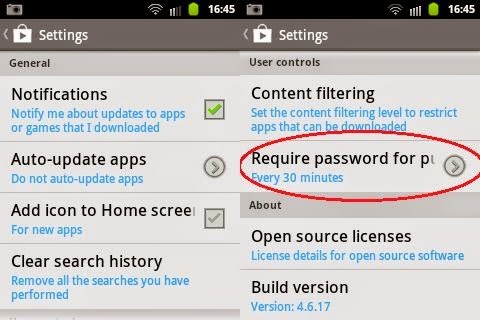







0 comments:
Post a Comment