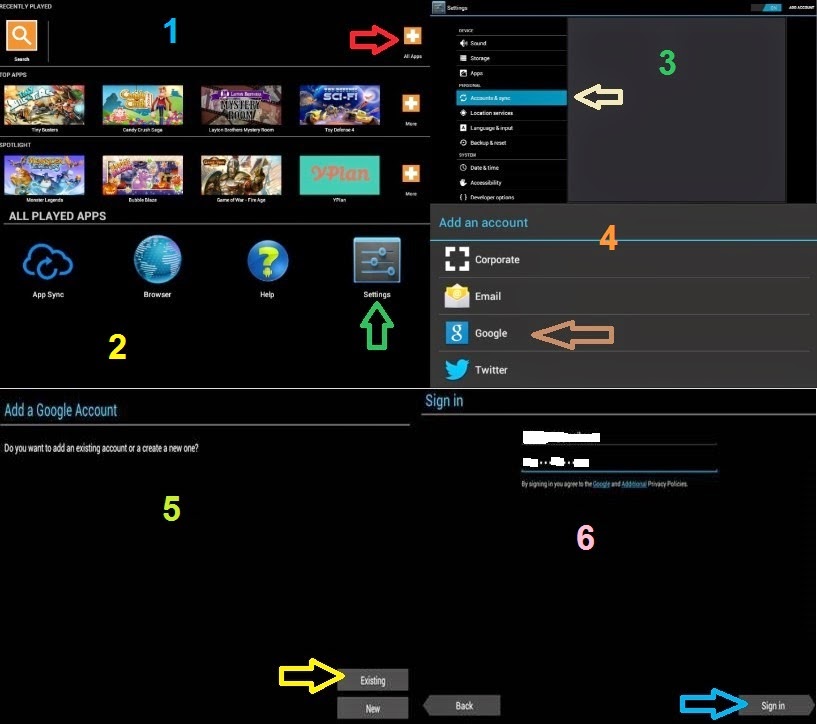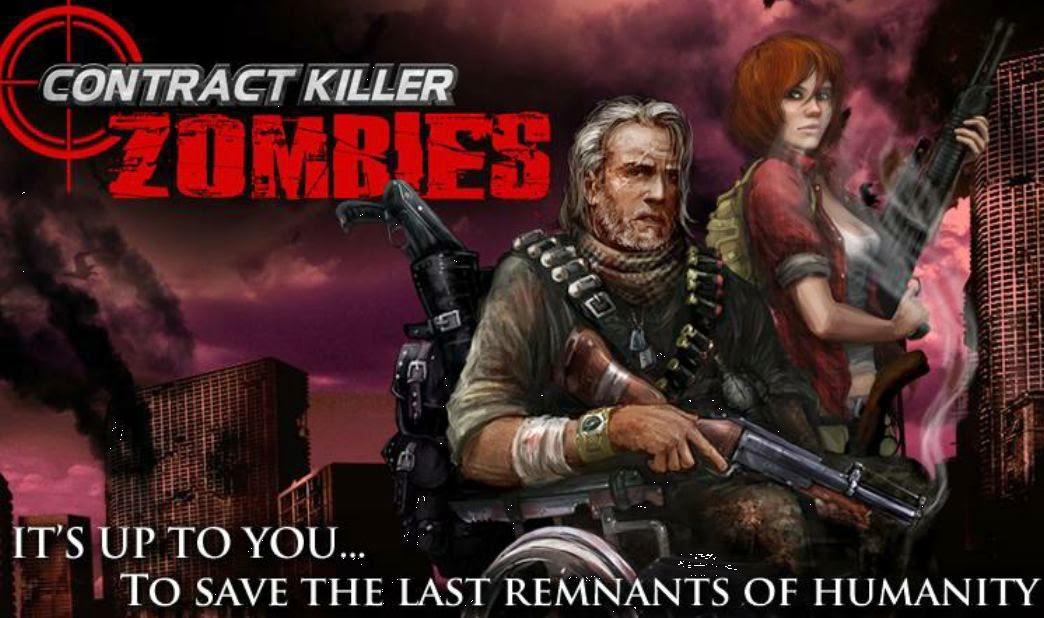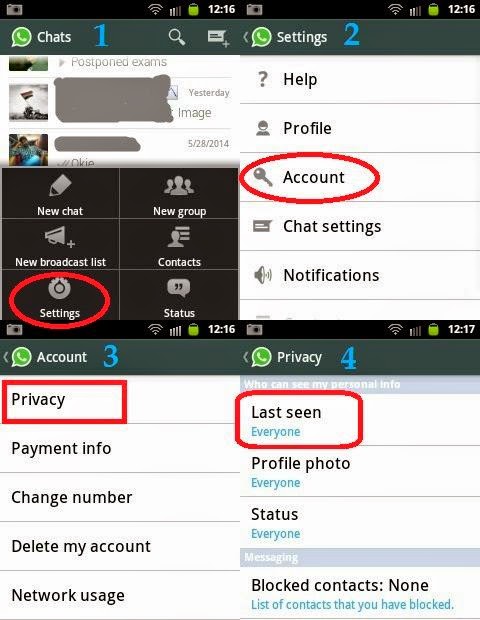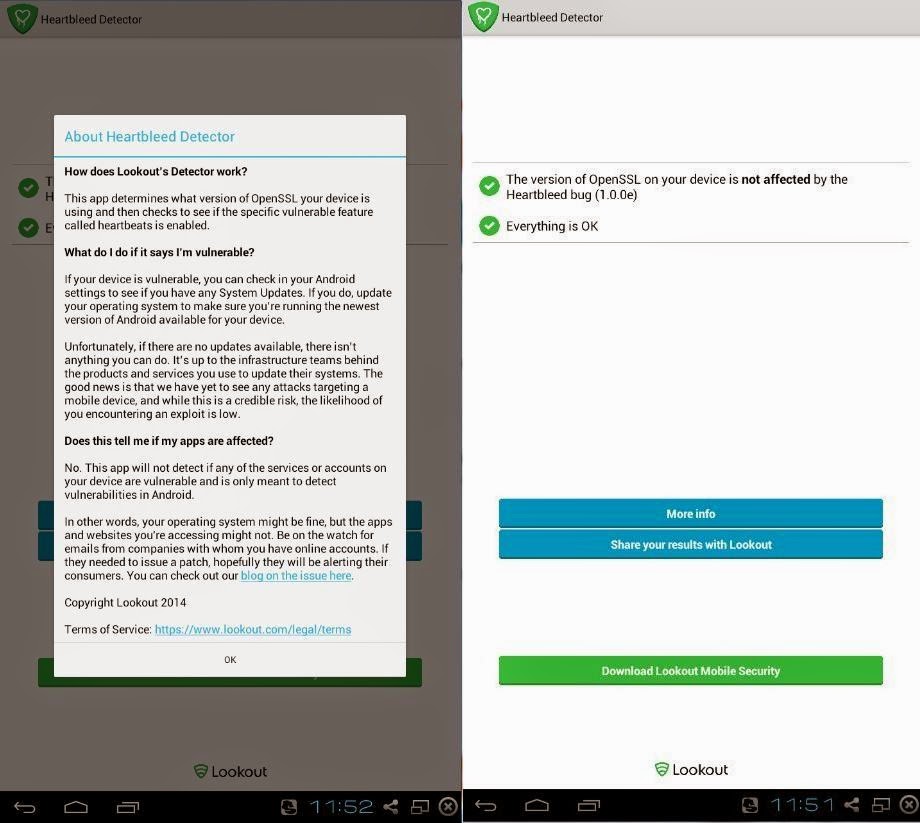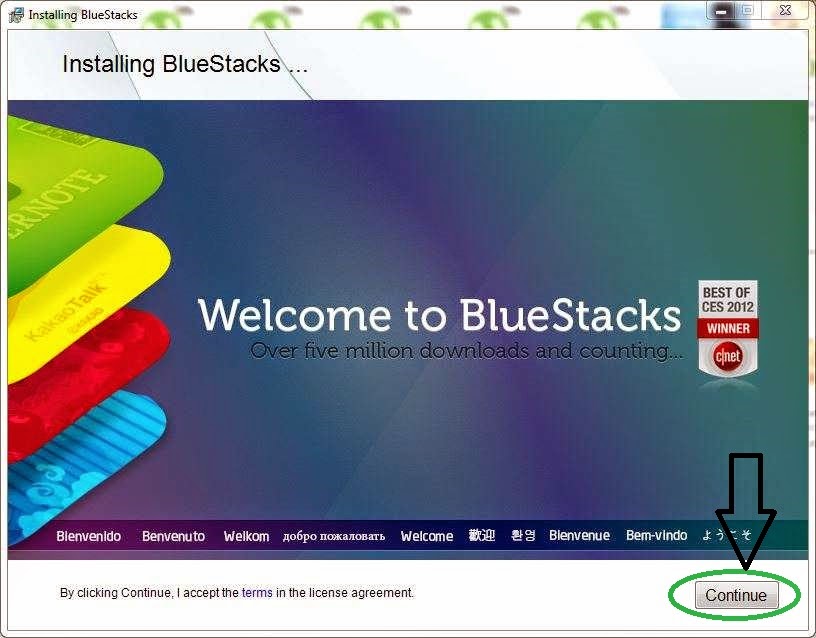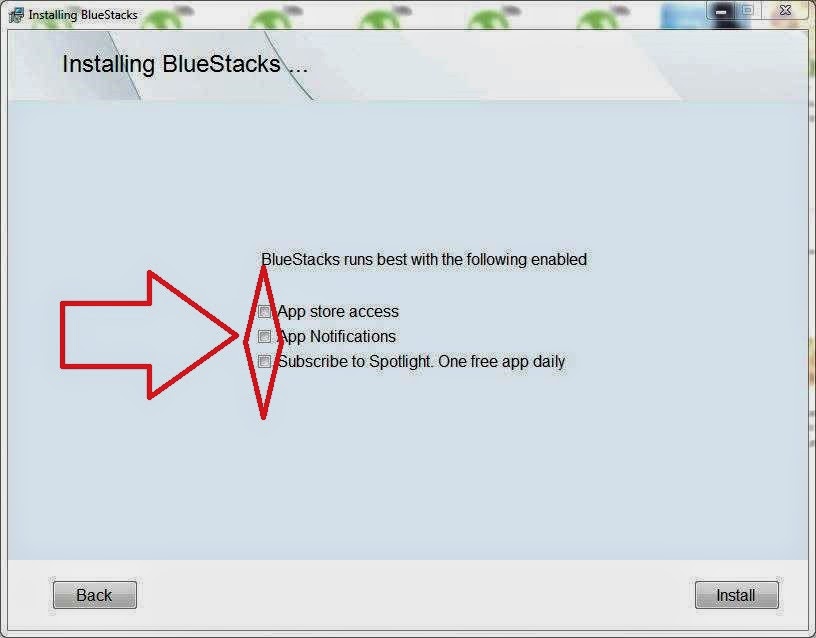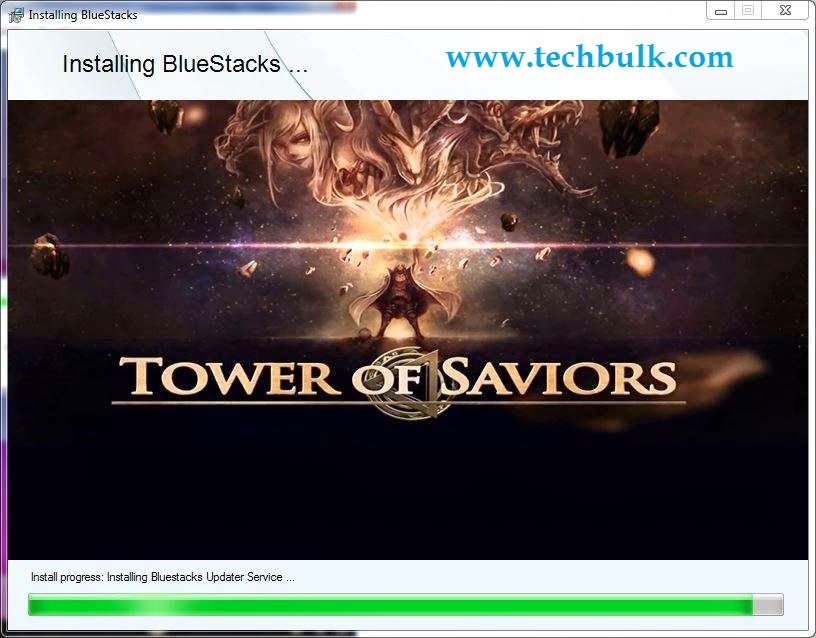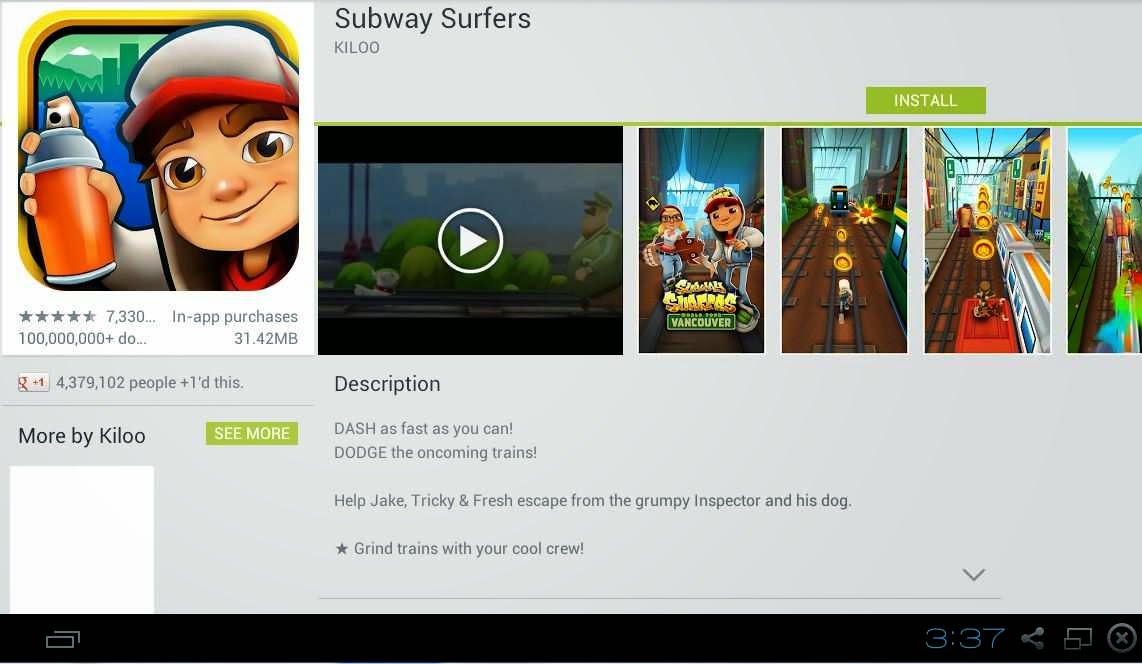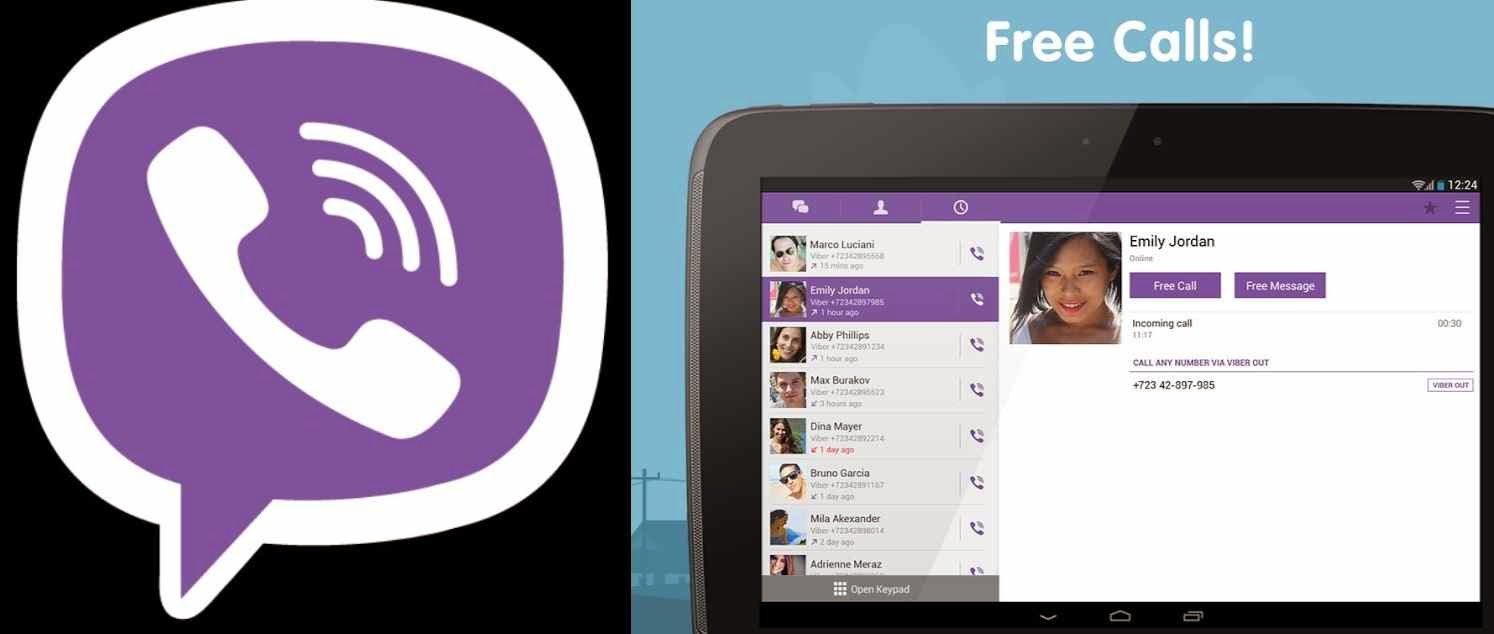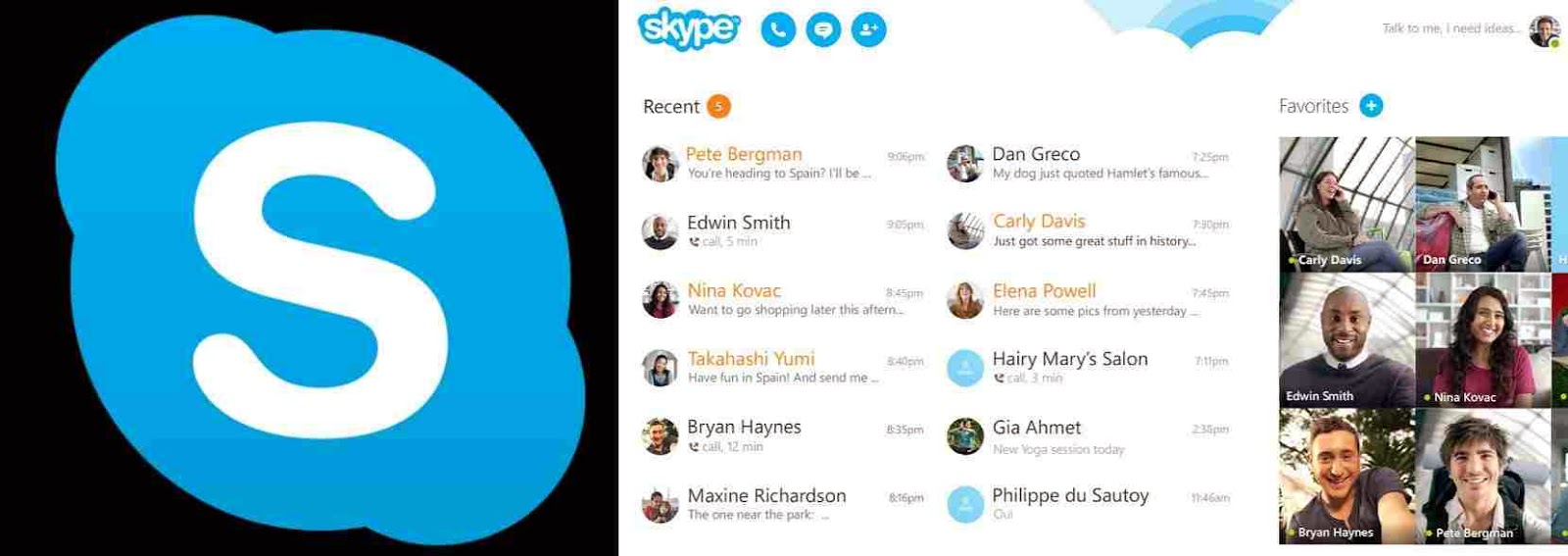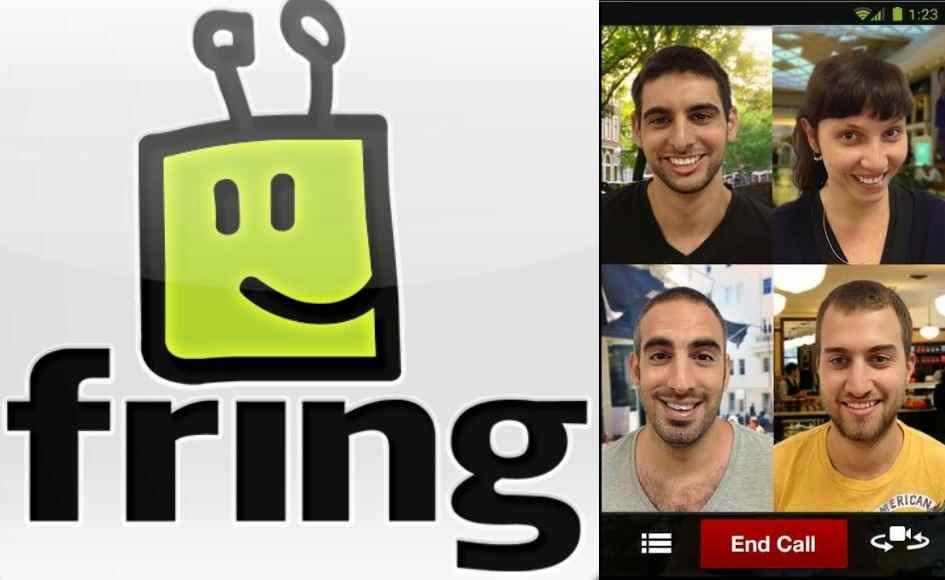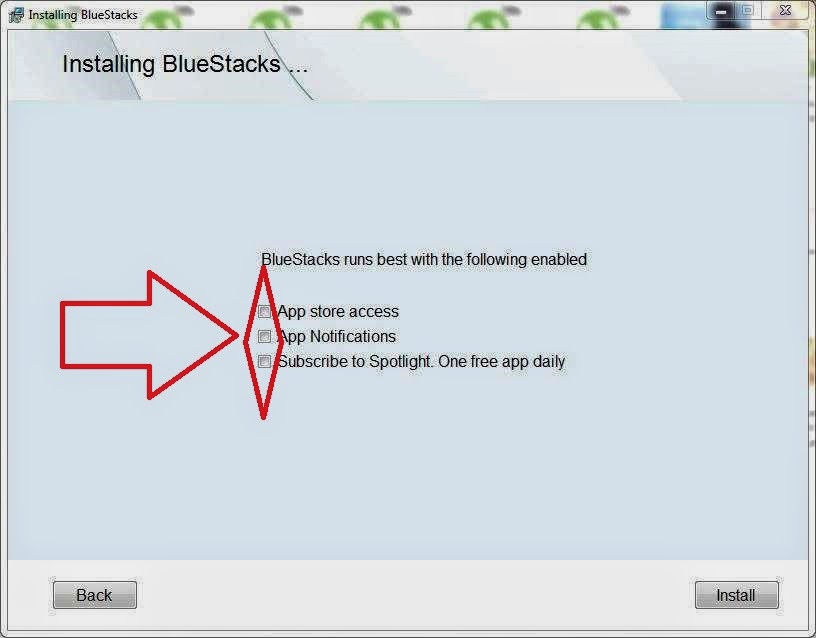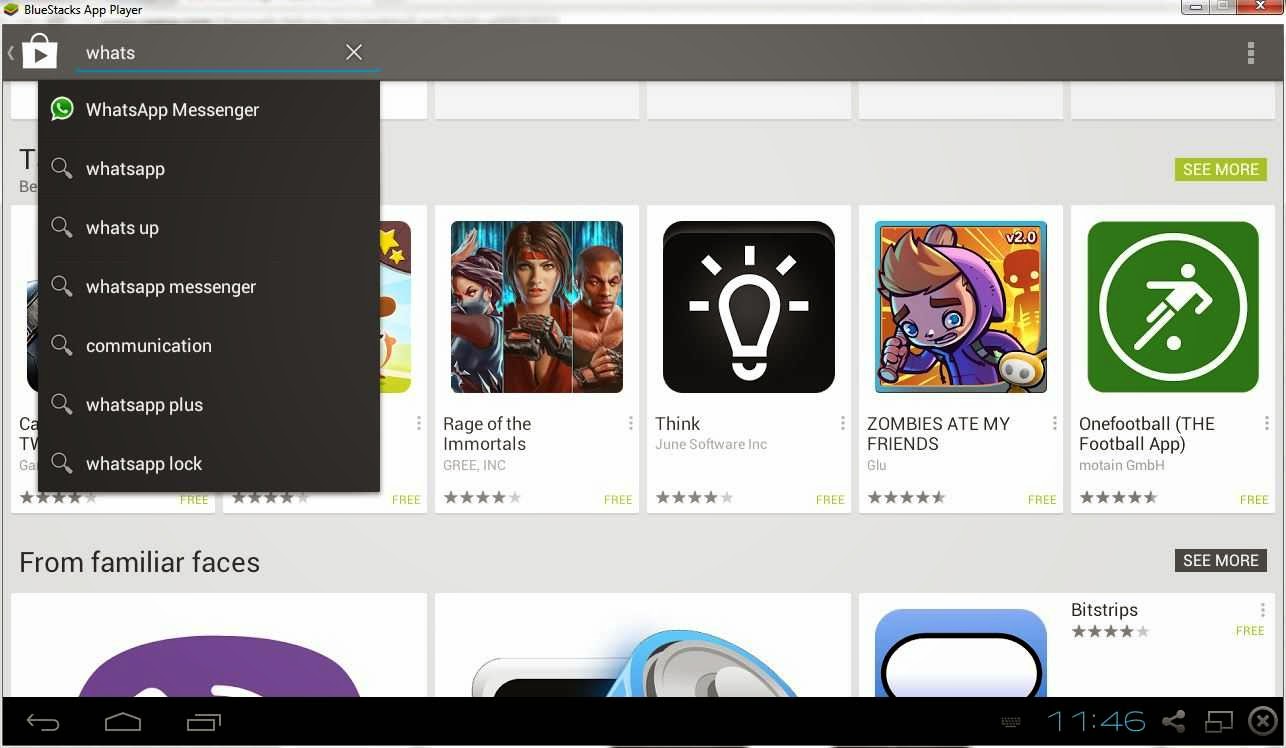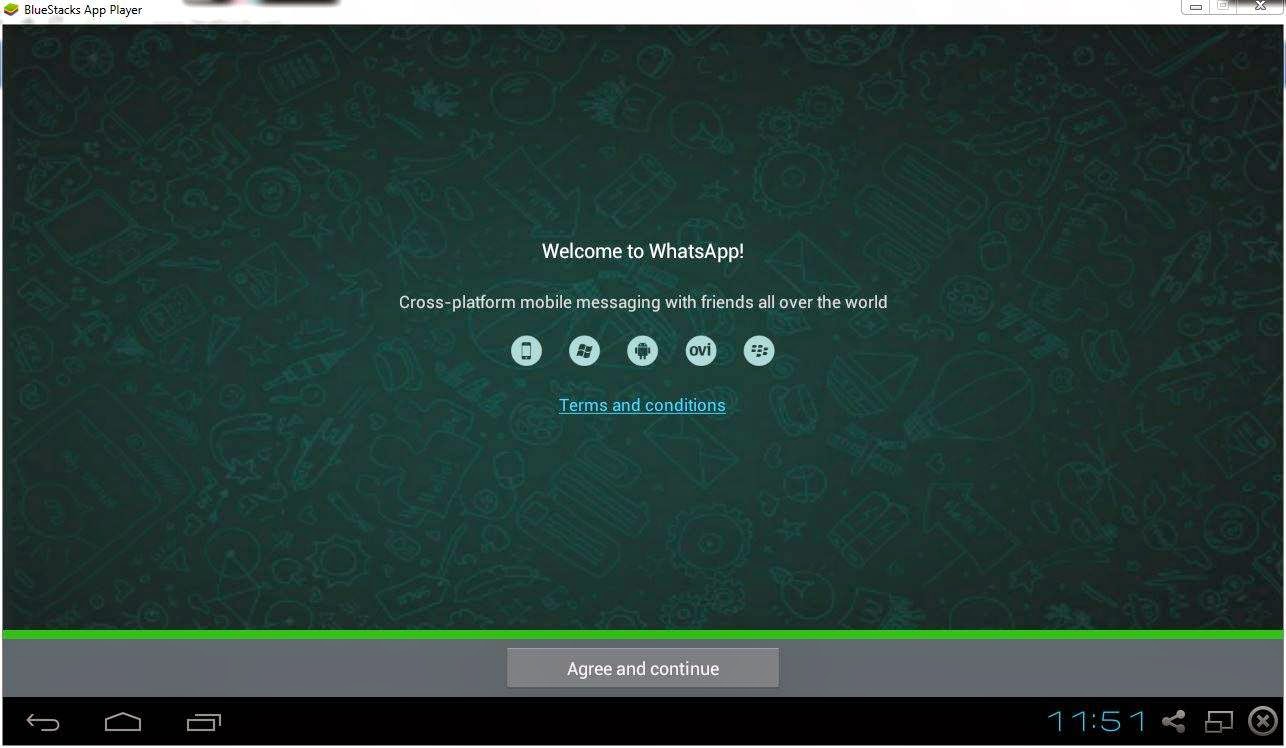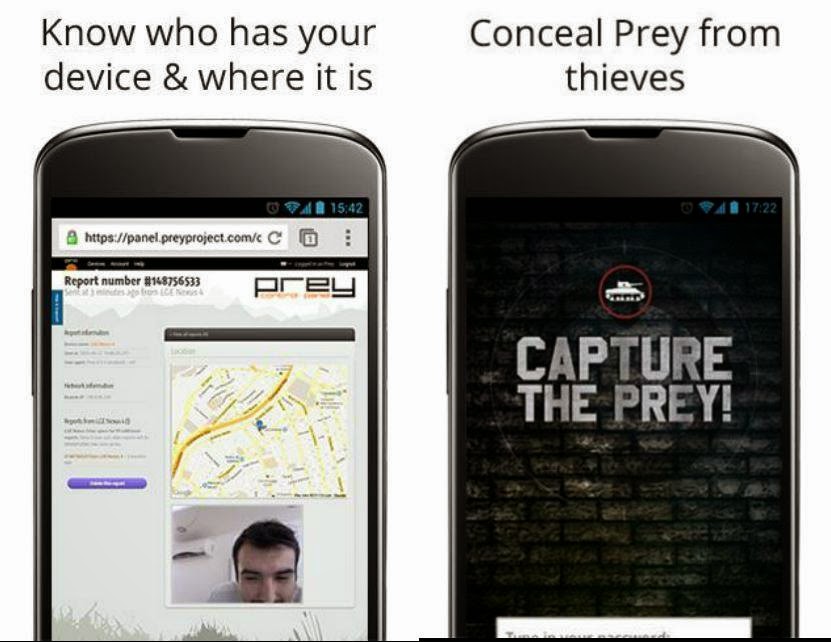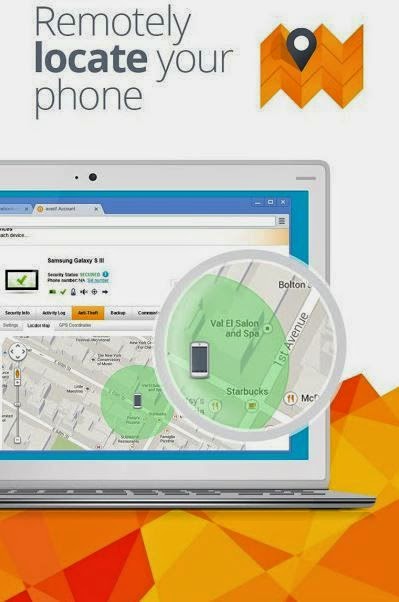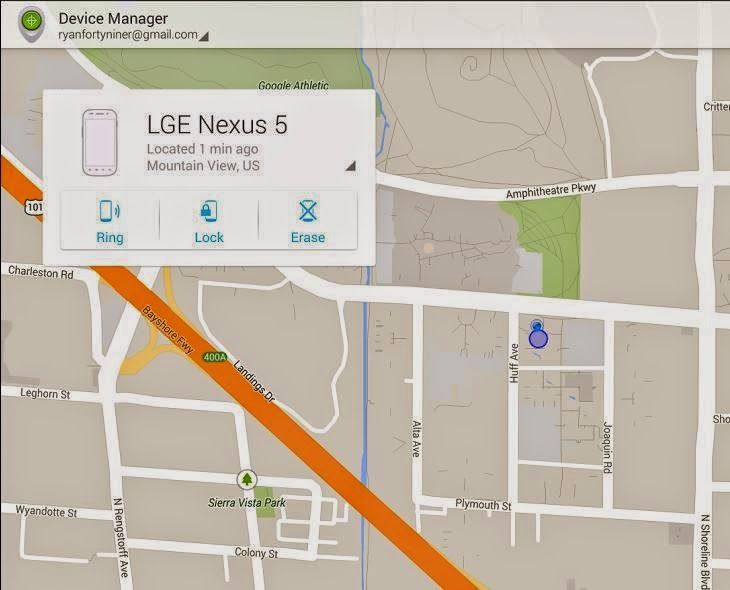Bluestacks is developed by silicon valley based software company, main purpose of using this software is run android application on windows PC/tablet and Macintosh users. By using bluestacks you can sync all apps to PC from your and also featured with cloud connectivity. No doubt bluestacks is best choice to manage your phone apps on your PC. In this tutorial I will explain you how to download and Install bluestacks on your PC. Before that you need to know basic requirements to Install and run bluestacks on your PC.
System Requirements To Install And Run Bluestacks
I Included this section mainly for PC users who are using windows XP , PC with low end configuration. If you are using XP operating system minimum requirements to Install bluestacks are :
- Upgrade to service pack 3
- Install windows Installer 4.5 or higher version
- NET framework 2.0 and 1 GB of RAM.
- Installation drive have atleast 2 GB of free disk space.
- Need to update your graphic drivers.
- For all PC users you must login through admin account to Install bluestacks.
Simple Steps To Download And Install Bluestacks On PC :
- Go to bluestacks official website to download.
- There you can see bluestacks app player for windows xp, vista, 7, 8 and MAC osx .
- Select windows App player and click to download.
- After downloading bluestacks on pc run setup file and it will displays the below screen here click on "CONTINUE"
- After click on continue it will display below window and you can select or deselect It depends on you. For further support and notifiation I selected both boxes.
- It will take some time to Install bluestacks...
- After Installation process automatically loads the bluestacks.
- That's It now you can run bluestacks on pc. To get access to Google play store you need setup your new G-mail account or existing account, then you can run android apps on PC and also sync your android phone apps. Follow below screen shot to setup your account..