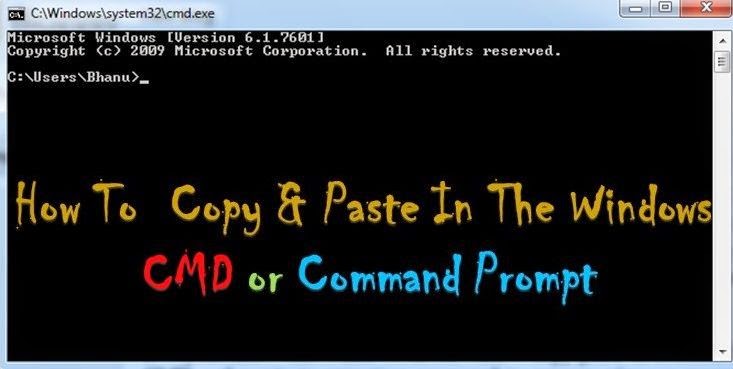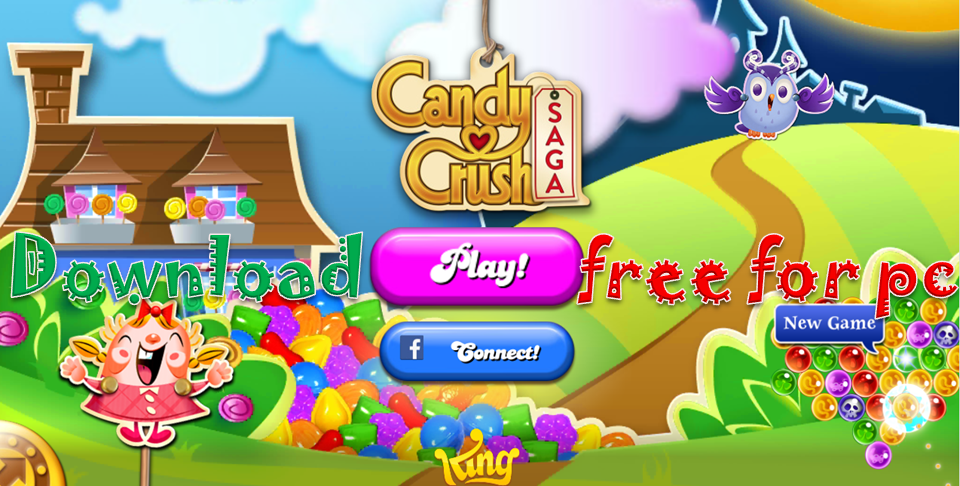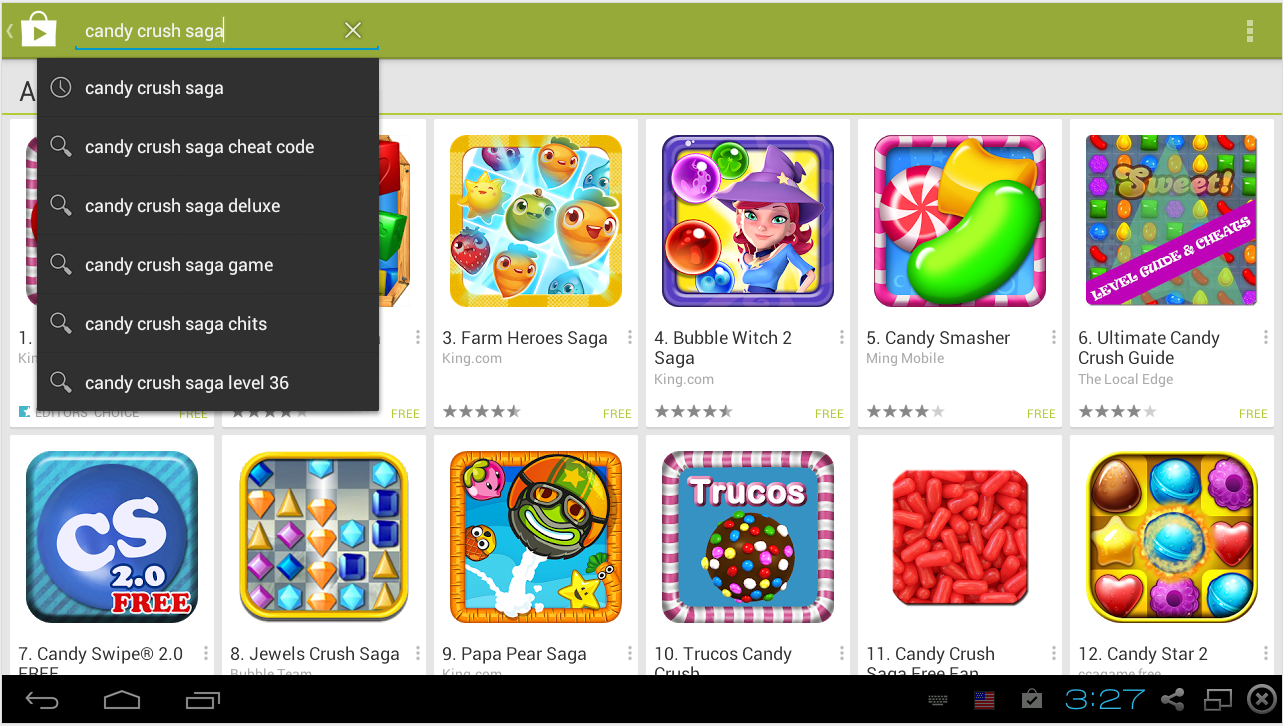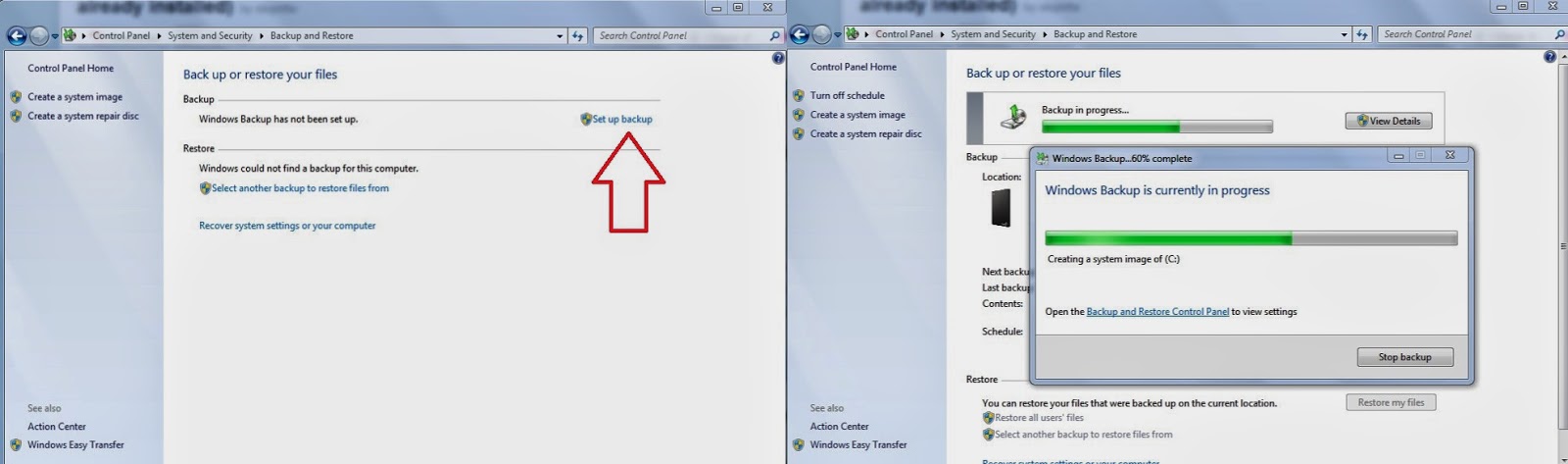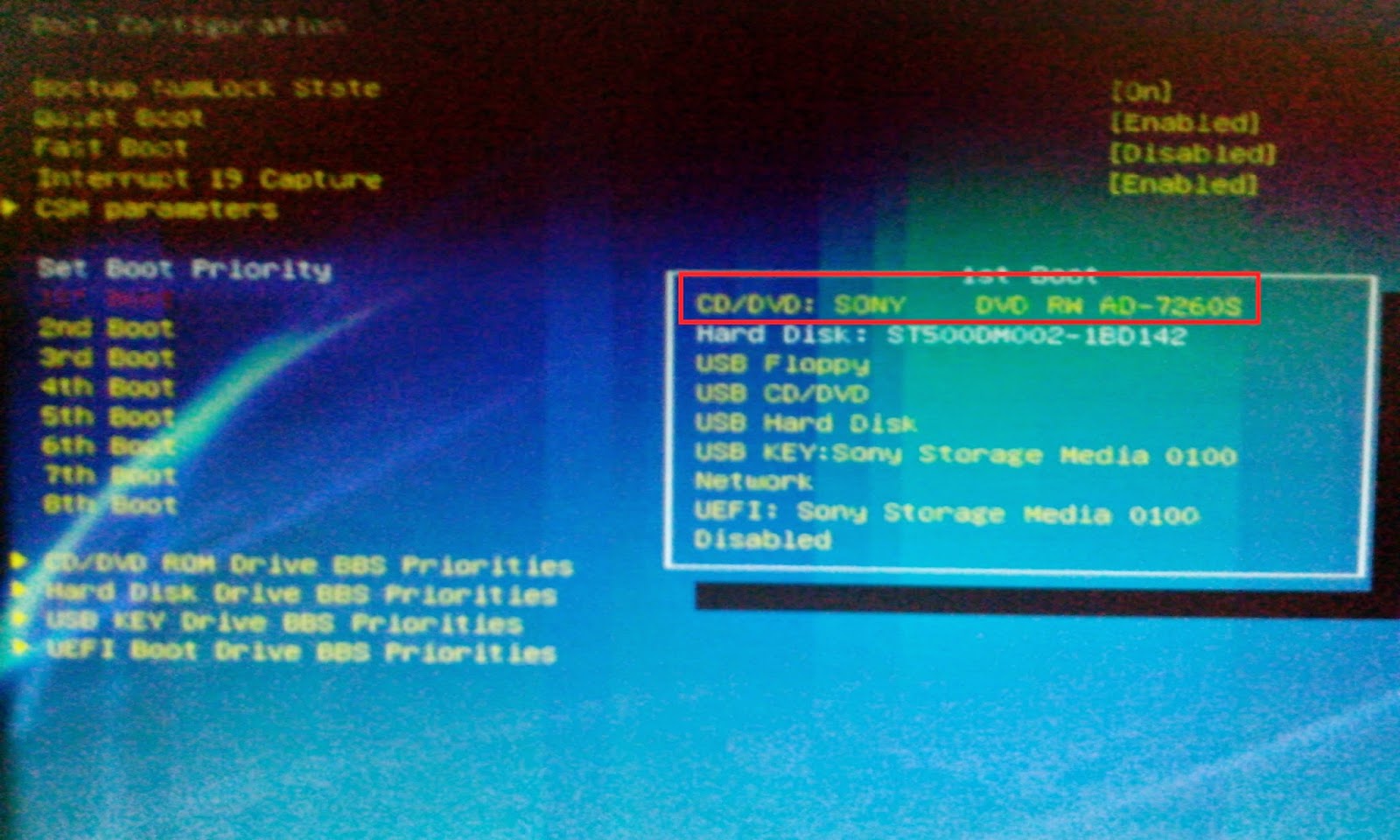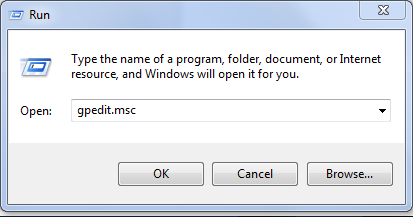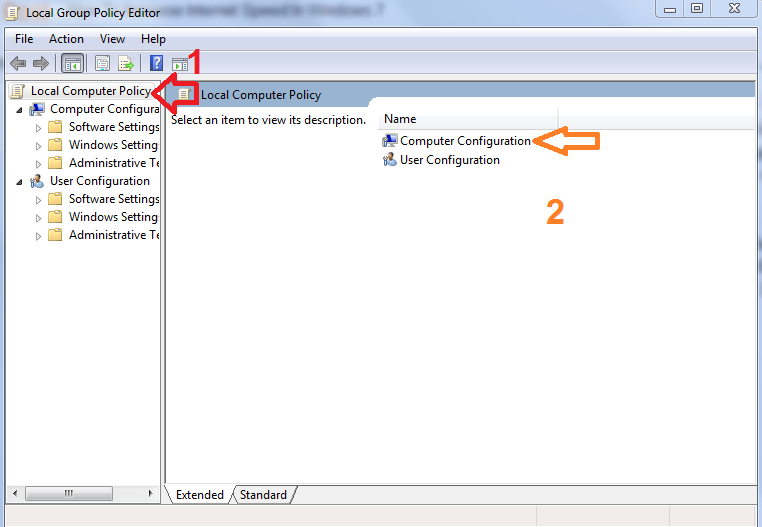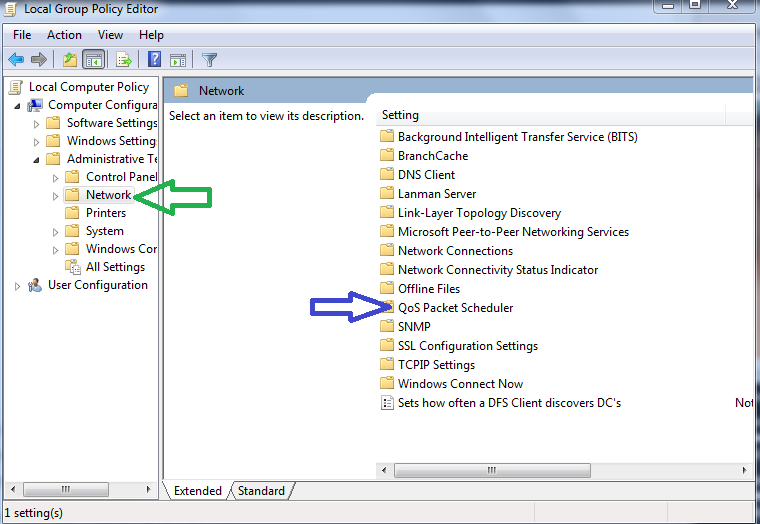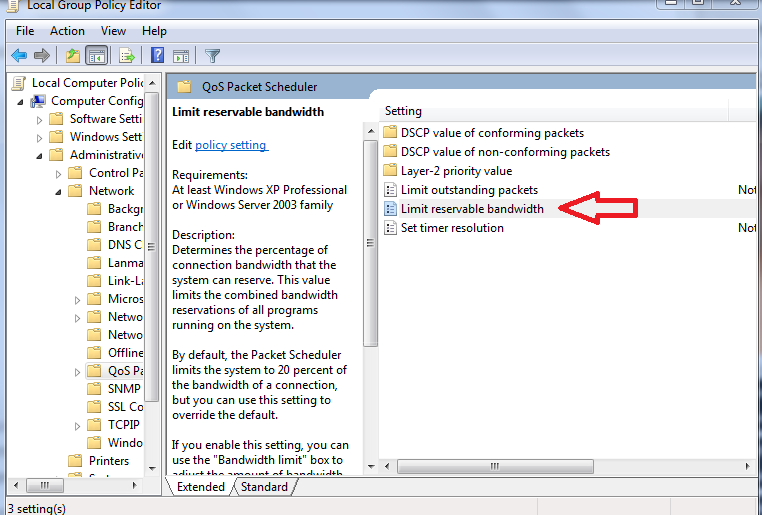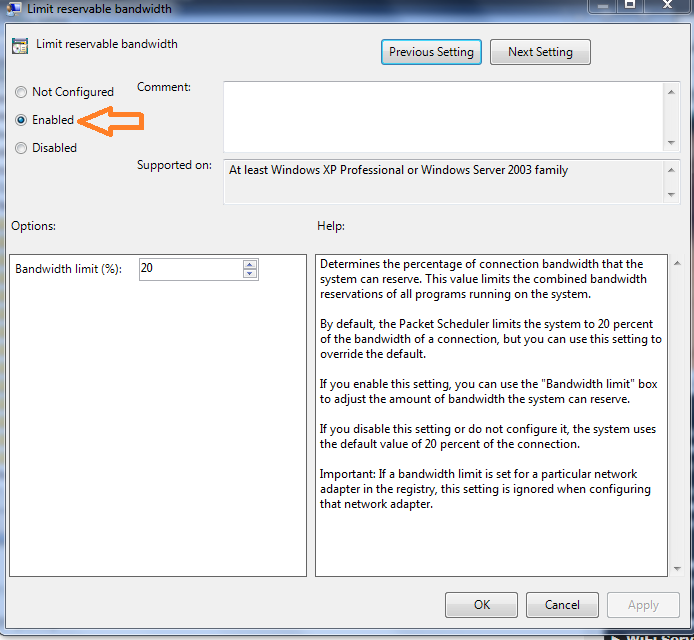When Coming security and overall performance of a system antivirus has Its unique Identity to protect PC / Laptop from malware, virus, and other programs that will harm your operating system.
Let coming to the key point antivirus is must to protect our system right, most of the PC user's use free versions because of higher prices of fully loaded antivirus. But all free antivirus versions cannot protect your PC / Laptop because free versions not capable of detecting all types of viruses, safe web browsing and other malware software's which helps to make your PC / Laptop Smoother & Faster.
I listed top 10 best antivirus software's that will gives complete security except technical support from customer care center of their respective companies.
Top Rated Free Antivirus To Secure Your PC / Laptop
1. Avast Antivirus Free
Avast is most popular antivirus and highest majority of downloads. Avast is the most powerful antivirus and Its free version is enough for normal home user's. If you have any business organizations or on any other tech platforms go with paid version for complete built-in security. Avast is available for almost all technology products based on Android, Windows, MAC, Linux, Palm OS and other devices. You don't believe avast has more than 230 million users and most trusted antivirus software.
2. AVG Antivirus Free
AVG is a Czec company and known for Its specialized security features. It has free downloadable version with almost all features for normal user's.It offers driver updater software and many more which are very helpful to keep your PC / Laptop updated and protected. Avg is available for almost all platforms like tablet, windows, mac, mobile. No doubt guys If you need full protection with free versions AVG will be awesome.
3. Bit Defender Antivirus Free
Bit defender is award winning antivirus in 2014. It was developed by a software company called Softwin. Bit defender is available for MAC os, Windows, Android platforms. Most of the users complaint that after Installing antivirus system speed go down. But bit defender totally different It completely works on background with Its power packed features. It never slow down your PC.
4.Avira Antivirus Free
Avira is my favorite antivirus when coming to free versions. It has almost all features works very fine and never slow down your PC to run virus scan or any other things. Actually this antivirus provides IT - security for computers , smartphones, networks and servers. Avira detect malware and spyware automatically and remove trust me guys avira is the best antivirus ever I used ( free versions ).
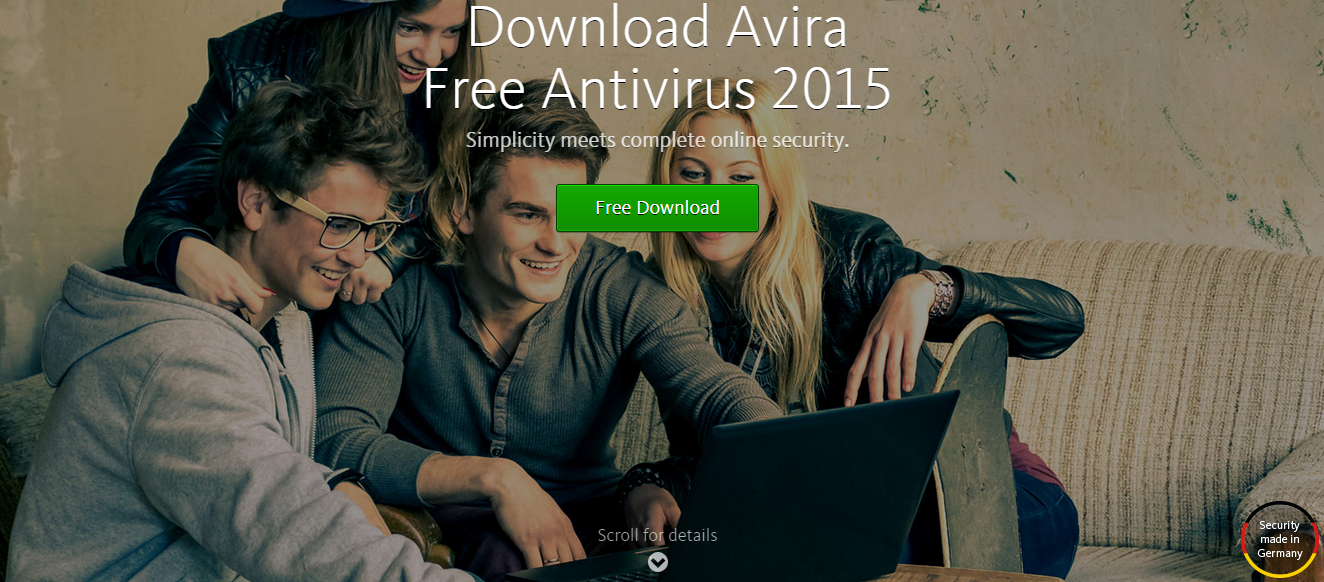
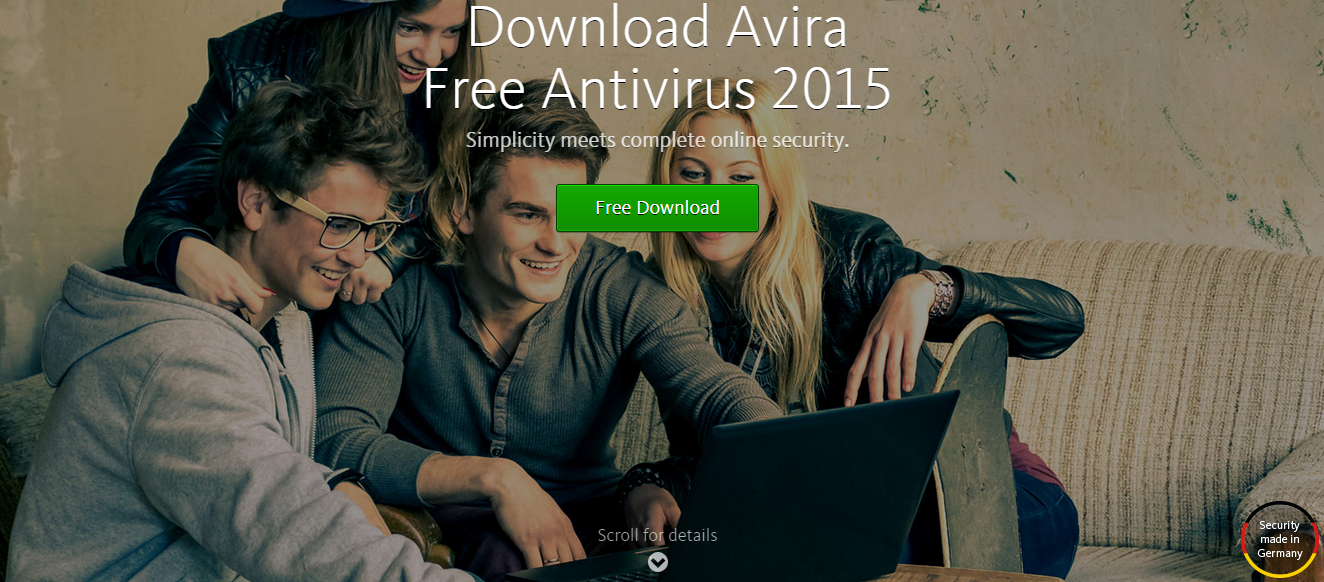
5. Norton Power Eraser Free
Norton is well known antivirus for Internet security and specially designed for MAC os. No doubt It works like a demon to protect your PC.There are so many paid versions in Norton antivirus. For normal computer users It was started ( NSE ). Norton power eraser may be very small in size but don't underestimate, It is very powerful tool which can detect almost all malware, scamware, spyware and many viruses. It will found any of the file affected with virus. At first It tries to recover It. If file is completely damaged and recover is not possible then It will delete that file and secure your PC / Laptop from any type of dangerous virus attacks.
6. MalwareBytes Anti-malware Free
MalwareBytes anti-malware is awesome. It will protects you from almost all viruses like spyware, malware, adware, trojans, rootkits and also detect suspicious program or virus which cannot be detected by virus scan. Free version is too good one drawback is need to do manual scan, in pro version automatically detect and remove virus and other related suspicious programs.
7. McAfee Antivirus Free
McAfee belongs to Intel security group well known as computer security software company. It has so many paid versions which will give complete security, Increase in performance, protect your Identity, value, of PC / Laptop. It has free version is perfect for home users. Free version comes with built in web security, firewall protection and find threats in other open applications.
8. 360 Total Security Antivirus & Utility Tool For Free
360 total security is a good choice who wants utility tool along with antivirus. Trust me guys performance of 360 total security free version is awesome. It will detects almost all types of malware, trojan, adware and other latest virus. It comes with toolbox, system booster, cleaner and most Important one It is fully packed with powerful virus scanner.
9. Panda Free Antivirus
Panda free antivirus is easy to use. When coming to performance It protect your system like a beast by blocking malicious URL's, malware and many more exiting features. No doubt It will give complete protection for home users without spending single penny.10. Comodo Cleaning Essentials Free
This one is awesome which will detect almost all types of viruses and malware. To know complete features of comodo cleaning essentials you can see below screen shot. It will describe you complete features of this antivirus which has built in cleaning essentials.All the above listed free antivirus versions will give complete security for home users and normal computer users. If you have any work related to technology or If you have any organization or business connected with financial transactions and to secure your online transactions and computers from virus attacks need to buy PRO Versions of these antiviruses to use complete features.