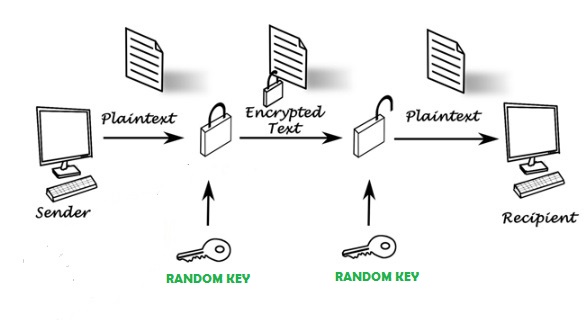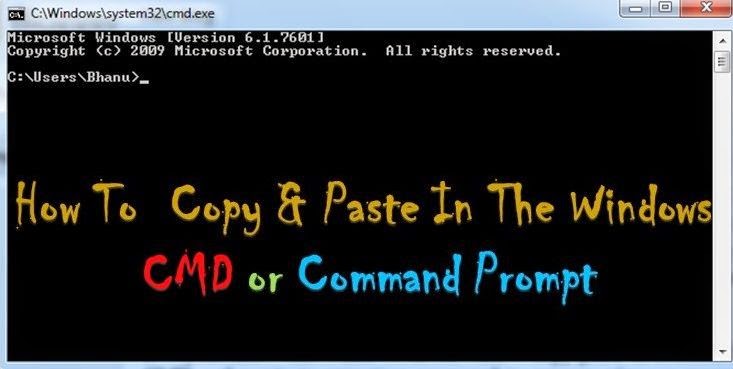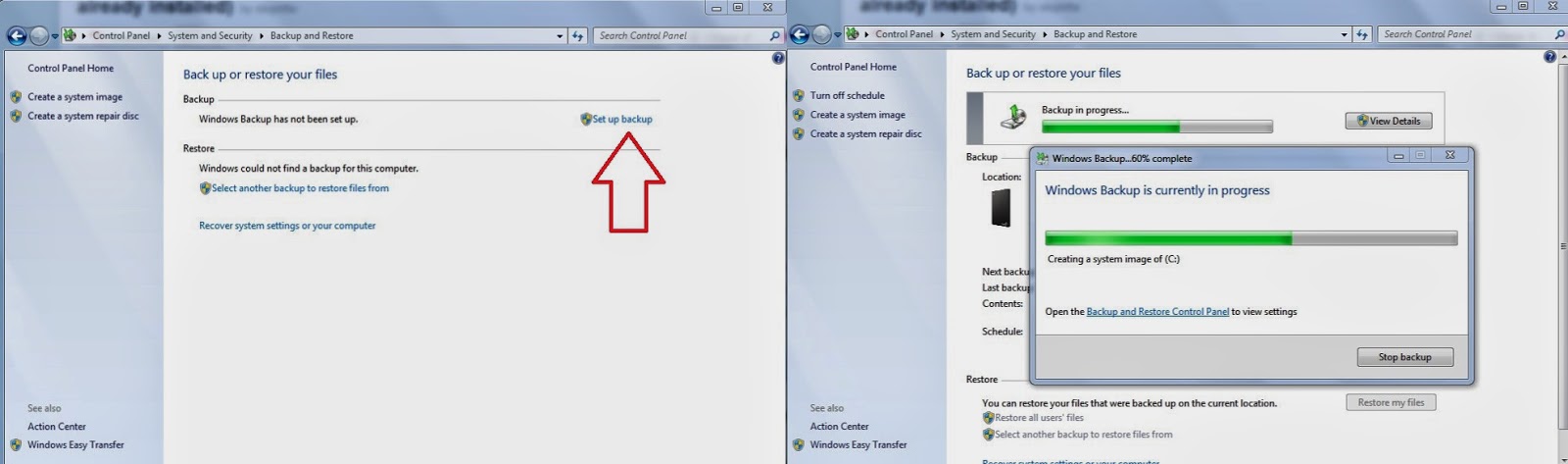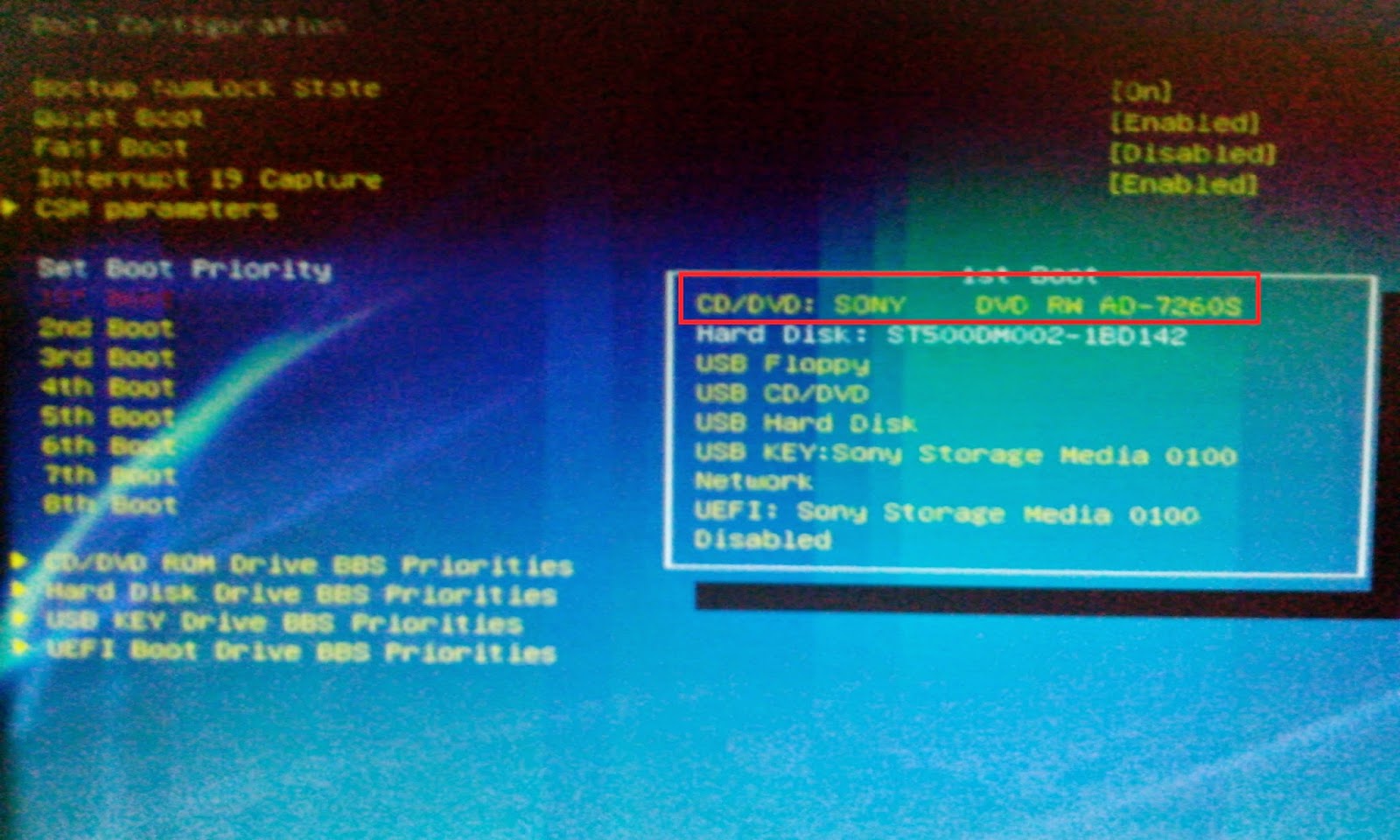These days online security have Its own prominent role in Internet fundamentals, online transactions, mobile payments, online shopping and much more which are Involved in online transactions. Apart from these things secure your bank account from online attacks became very hectic to Internet users and businessman's who are using their bank accounts for financial transactions.
I will tell you best example for online frauds, credit card manipulating and so many techniques to hack our bank accounts and social networking accounts.
Biggest online fraud in history was done by Albert Gonzalez. He is an American hacker and cyber criminal to do this fraud he developed one group name It as
"ShadowCrew" in that group he never revealed his original Identity and stolen 1.5 million credit cards and ATM pins
. To know completely about Albert Gonzalez and his fraud check It out
Wikipedia.
Let me tell you most Important and essential tips to secure your online financial transactions and other online payments from such frauds and also from cyber criminal who are willing to hack your accounts without your knowledge.
Tips To Secure Your Financial Transactions & Payments
1. Don't Share CVV Number & Expiry Date of your Card
For both credit card & debit card users 3-digit CVV number is printed on back side of the card. Don't share your CVV number with others and also one more best thing is erase CVV number on the card. CVV number and card expiry date plays an Important role while you are using card for online transactions.
To gather Information of debit/credit cards cyber criminals will call you and they ask expiry date and CVV number of the card. Beware of such frauds don't give any Information through telephone, email etc..
2. Internet Banking Password
Don't use date of birth, nickname as a password. Use both upper case and lower case letters along with this use symbols and numbers that makes your password strengthen. Most Importantly password should be long which makes difficult to crack password and also read
3. SMS Alert!
Connect your mobile number with bank account to get alerts when ever you deposit, withdraw money, transfer to other accounts. By activating SMS alert we can stop frauds at Initial stages.
4. Take Care Of PIN Number
Better to don't reveal your PIN Number at malls, petrol bunks and restaurants etc with your loud voice. Enter your PIN number with your own hands. Most cases nothing will happened If any of the person know your PIN number along with CVV and expiry date you may have higher risk.
5. Don't Give Much Information To Social Networking Sites
Social media is most powerful weapon to grow our business or any other human relationships. Along with that there are some loopholes which leads to frauds and card/account manipulations. Don't give banking details in social media like PAN number, ACCOUNT number, Date Of Birth which are connected to your bank account. It may leads to security breach to your account and financial transactions.
6. Don't Do Financial Or Other Online Payments At Cyber Cafe
Avoid cyber cafe and other personal computers to do online transactions and other payments. Why because you don't how securely they are maintaining their PC's, If they connected key logger all Information and passwords will store in that keylogger. If that PC doesn't have good antivirus It may leads to grab your Information by malicious software and other trojan viruses.
7. Don't Click On Email Links
Day by day Internet marketing is Increasing. Each and every company, banks, organizations using this opportunity to develop their business and user experience by sending attractive offers on home loans, vehicle loans, shopping coupons etc.. Along with that frauds also Increased by using web hosting services they will send you an Email with link, which seems like your bank website URL. Better to don't click and fill the details, Instead of this If you want to visit your banker's website go through by typing www.bankdomainname.com in address bar.
8. Firewall Should Be Enabled
Most of the Internet users to Increase their Internet speed they disable firewall.
Increase Internet Speed In Windows 7 But never do this when you are doing any online transaction & other payments. Actually firewall protects you from malware attacks while downloading and browsing. One more thing Install well graded antivirus to protect your system from malicious software and other viruses.
9. Secure Your Mobile Device With Antivirus & Built-in Features
- Install well graded Antivirus on your mobile to make secured online transactions.
- Mobile companies like blackberry offering enterprise security features and built-in military Graded security Blackberry 10 OS
- Never save your Email-ID or Passwords because there is a trick to see your saved passwords without your knowledge on google chrome, Mozilla Firefox and almost all other browsers.
Now a days most of the people using android OS, IOS & Blackberry for businessman here I fully reviewed which operating system have good security compare to all other OS platforms in the market.
10. Use Virtual Keyboard
Yes you heard It right use virtual keyboard to protect your transactions from spywares. Spyware will grab the data according to keys you are typing on keyboard. By using virtual keyboards risk will be almost reduced.
That's all folks regarding to this article If you have any doubts are known security tips let other knows through comments. Thanks for reading my articles and valuable feedback.