Before going in to the post I am really happy to say that my Inbox is filled with lot of messages. Most of them are appreciated my articles and few are not satisfied with my articles. In that most of the people asking me to write posts on windows tips & tricks, android and some other social media tips. For those here I am going to share a post on windows CMD. 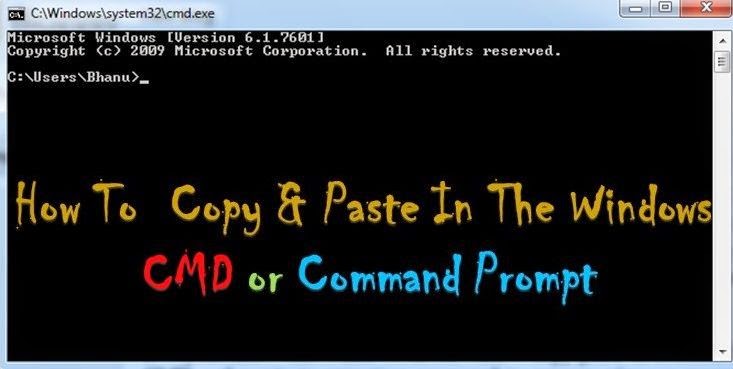
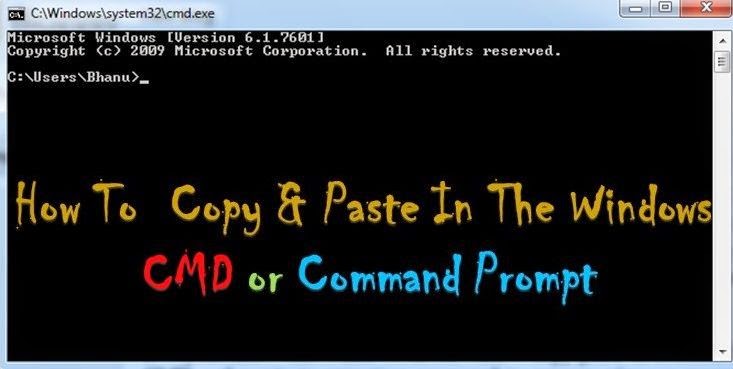
Everyone know that windows doesn't allow copy paste in command prompt or CMD. If you are new to CMD and wants to execute a command to remove virus or executing any Java related Program and other commands which are grabbed from Internet or any other source. It may be pesky to type those commands properly without using copy paste feature. To make your work easy on command prompt. In this tutorial I will explain you about how to enable hidden feature of CMD that will allow you to copy and paste text in windows command prompt or copy text from CMD and paste It outside of the Command prompt.
How To Enable Copy & paste text In Windows CMD
To enable that feature just follow my Instructions along with that, you can see the screenshots below regarding to this tutorial to understand clearly.
- Click on windows start button in search box type run.
- open run and type "cmd".
- Now right click on command prompt window and click on properties.
- It will display a window, here check the quick edit mode box and click on OK.
- Now you successfully enabled quick edit mode in command prompt to copy and paste text.
- If you want to copy text from cmd first you have to right click on the CMD window >> Edit >> Mark
- Now select your text you want to copy and right click on the CMD window>> Edit>>Copy It. You can see the screenshot below.
- If you want to to paste text in the CMD, copy the text you want to paste and right click on the windows CMD >> Edit >> Paste. you can see the screenshot below.
That's It I hope this article is helpful to you If It is share this article on social media and help me. Regarding to this article If you have any doubts let me know through comments or contact form.







0 comments:
Post a Comment